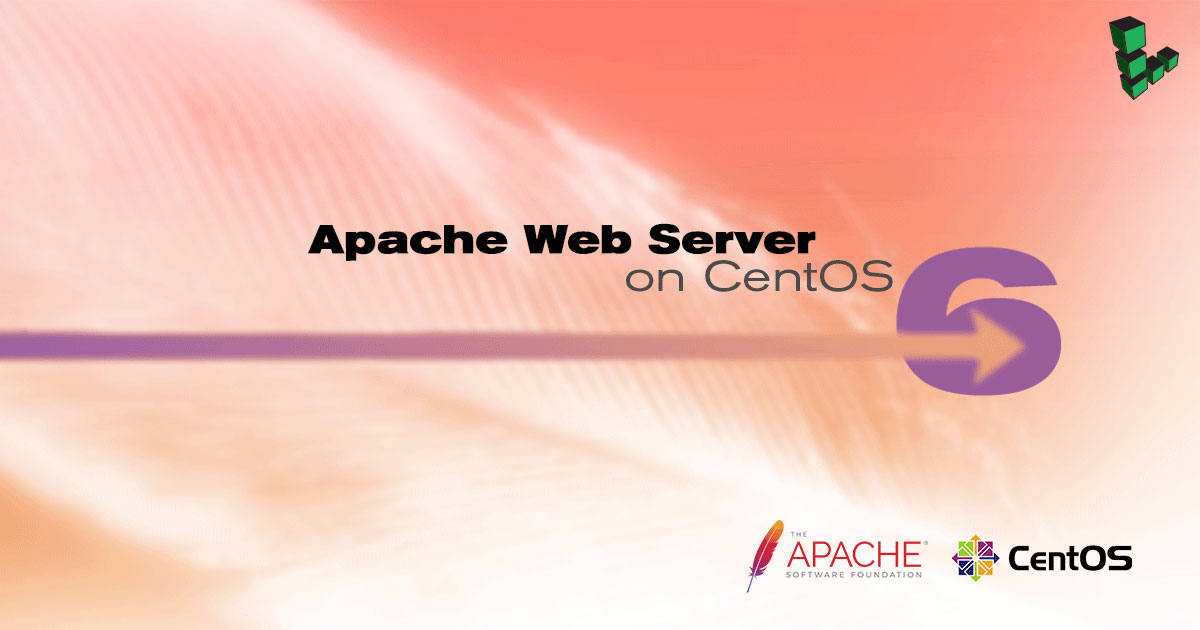Product docs and API reference are now on Akamai TechDocs.
Search product docs.
Search for “” in product docs.
Search API reference.
Search for “” in API reference.
Search Results
results matching
results
No Results
Filters
Apache Web Server on CentOS 6
Traducciones al EspañolEstamos traduciendo nuestros guías y tutoriales al Español. Es posible que usted esté viendo una traducción generada automáticamente. Estamos trabajando con traductores profesionales para verificar las traducciones de nuestro sitio web. Este proyecto es un trabajo en curso.
DeprecatedThis guide has been deprecated and is no longer being maintained.

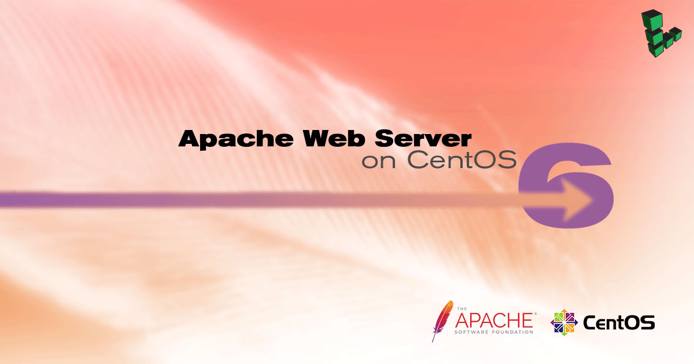
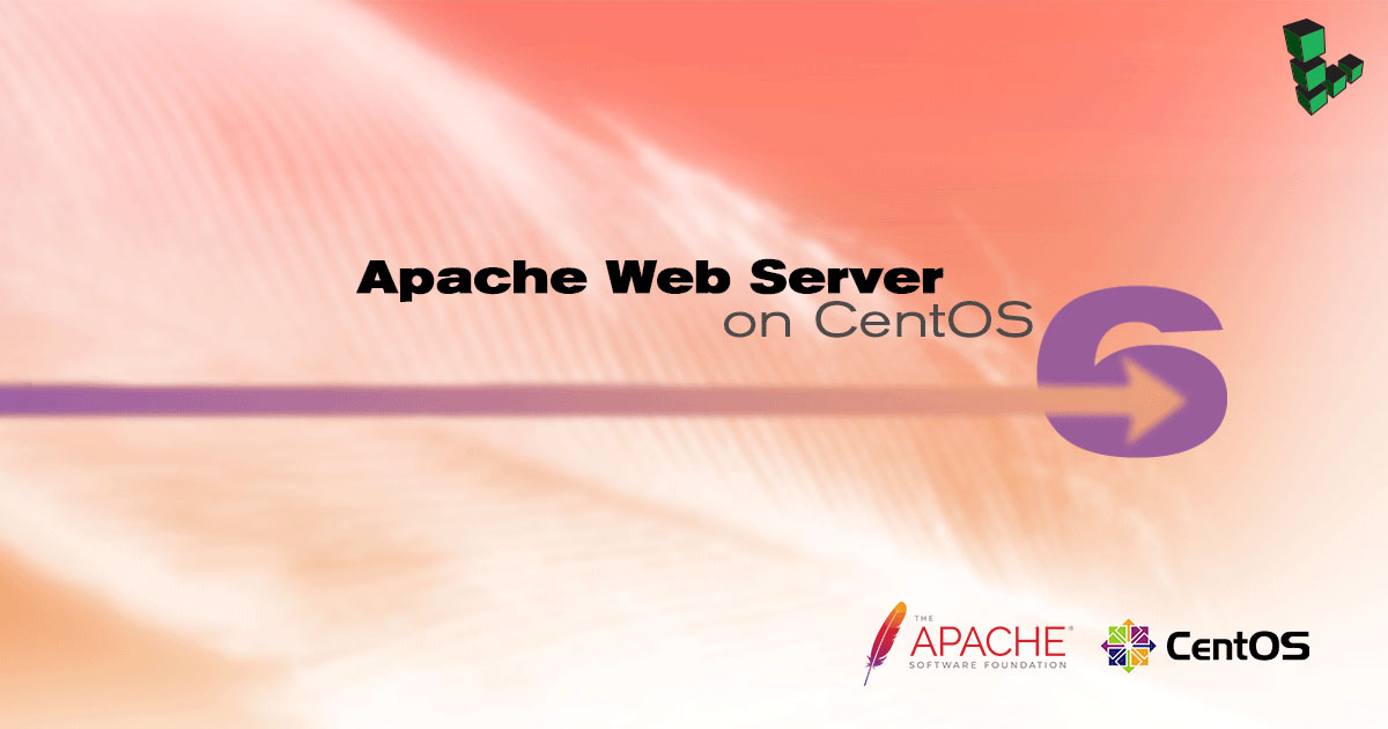
The Apache HTTP Server (Apache) is an open-source web server application. This guide explains how to install and configure an Apache web server on CentOS 6.
If instead you would like to install a full LAMP (Linux, Apache, MySQL, and PHP) stack, please see the LAMP on CentOS 6 guide.
sudo. If you’re not familiar with the sudo command, you can check our
Users and Groups guide.Before You Begin
Ensure that you have followed the Getting Started and Securing Your Server guides, and the Linode’s hostname is set.
To check your hostname run:
hostname hostname -fThe first command should show your short hostname, and the second should show your fully qualified domain name (FQDN).
Update your system:
sudo yum update
Install Apache
Install the Apache HTTP Server:
sudo yum install httpdEdit the main Apache configuration file to adjust the resource use settings. The settings shown below are a good starting point for a Linode 2GB:
- File: /etc/httpd/conf/httpd.conf
1 2 3 4 5 6 7<IfModule prefork.c> StartServers 4 MinSpareServers 20 MaxSpareServers 40 MaxClients 200 MaxRequestsPerChild 4500 </IfModule>
Configure Apache for Virtual Hosting
Create a file under
/etc/httpd/conf.dnamedvhost.conf. Replace instances ofexample.comwith your own domain information:- File: /etc/httpd/conf.d/vhost.conf
1 2 3 4 5 6 7 8<VirtualHost *:80> ServerAdmin admin@example.org ServerName example.org ServerAlias www.example.org DocumentRoot /srv/www/example.org/public_html/ ErrorLog /srv/www/example.org/logs/error.log CustomLog /srv/www/example.org/logs/access.log combined </VirtualHost>
Additional virtual host blocks can be added to the file for any other domains you wish to host on the Linode.
Create the directories referenced above:
sudo mkdir -p /srv/www/example.org/public_html sudo mkdir -p /srv/www/example.org/logsStart Apache:
sudo service httpd startSet Apache to start at boot:
sudo chkconfig httpd on
Apache Mods and Scripting
Install Apache Modules
By default, modules are located in the /etc/httpd/modules/ directory. Configuration directives for the default modules are located in /etc/httpd/conf/httpd.conf, while configuration options for optional modules installed with yum are generally placed in .conf files in /etc/httpd/conf.d/.
List available Apache modules:
sudo yum search mod_Install any desired modules:
sudo yum install mod_[module-name]Modules should be enabled and ready to use following installation
Install Support for Scripting
The following commands install Apache support for server-side scripting in PHP, Python, and Perl. Support for these languages is optional based on your server environment.
To install:
Perl support:
sudo yum install mod_perlPython support:
sudo yum install mod_wsgiPHP support:
sudo yum install php php-pear
More Information
You may wish to consult the following resources for additional information on this topic. While these are provided in the hope that they will be useful, please note that we cannot vouch for the accuracy or timeliness of externally hosted materials.
This page was originally published on